Buffering is usually due to a 99.9% chance of an issue on the service provider’s end. If that is the case, they should restart or swap the stream.
Fix 1:
To resolve the issue, follow these steps: Go to Device settings > Apps > TiviMate. Force Stop the app, then Clear Cache, and finally Restart the Device.
Fix 2:
If the previous fix doesn’t work, try repeating the steps mentioned above but also unplug your router for two minutes.
Tip 1:
If you suspect that your Internet Service Provider (ISP) is throttling your connection, try using a VPN to bypass any restrictions.
Tip 2:
Using a wired connection instead of WiFi can provide a more stable and reliable connection.
Tip 3:
Buffering can occur when multiple users on the same internet connection are simultaneously connected and utilizing bandwidth.
Please note:
You might have heard the saying, “Have you tried turning it off and on again?” when troubleshooting PCs or devices. The same principle applies to routers. Unplugging the router (power cycling) clears the volatile memory and allows time for capacitors inside the router to discharge. This process usually takes about 30 seconds, but it’s recommended to wait for one to two minutes to ensure all potentially compromised data is cleared. Rest assured that your router also has non-volatile memory that retains any username/password settings you have configured for it.