Why is My Recording Stopping Short? Why Can’t I Use the Seek Function?
Are you facing issues with your recordings stopping abruptly or being unable to use the seek function? Let’s explore some possible reasons and solutions to help you troubleshoot the problem.
Check for Recording Corruption:
Before looking into the seek function, ensure that your recording is not corrupt. One way to do this is by playing the recording in Tivimate’s default player and observing the duration displayed in the seek bar during playback. For example, if it’s a one-hour show, the duration should be displayed as [00:00 / 01:00] or something very close like [00:00 / 01:00:30]. If you notice something unusual, such as a duration of 2 hours or even -59 minutes (minus), it indicates that the file is corrupt.
Possible Causes of File Corruption:
There are several reasons why a file may become corrupt and not record properly. Here are a few common causes:
a. Disconnection: If there was a disruption in the stream due to your or your provider’s connection, it could lead to recording issues.
b. Break in the Stream: Sometimes, the provider or their supplier may experience a break in the stream or a change in the bitrate during the recording. This can affect the recording process.
c. Buffering: Buffering during the stream can cause the recording to stop. In most cases, buffering is typically attributed to user-related factors, although occasionally it may be the provider’s fault until they restart the stream or switch to a different source.
Tips to Prevent Recording Issues:
To avoid recording problems and ensure smooth playback, consider the following tips:
a. Storage Format: If you are using added storage formatted as FAT32 (which is necessary for Fire TV devices), be aware that the file size limit is 4GB. Make sure your recordings do not exceed this limit.
b. Regular Maintenance: Regular maintenance is essential for optimal performance. Reboot your router at least weekly, and some users even prefer to do it daily. Additionally, clear Tivimate’s cache regularly in your device settings.
c. Simultaneous Connections: Keep in mind that each recording requires one connection. If you want to watch multiple recordings simultaneously, it will require additional connections.
d. Device Status: Tivimate does not need to be actively open on your device, and your device can be in sleep mode. However, make sure it is not powered off completely.
e. Recording Folder Location: If your recording folder is located on a PC or NAS (Network-Attached Storage), ensure that the device hosting the folder is not powered off.