Are you facing the issue of multiple devices being registered on TiviMate, even though you only use a few? Or perhaps you activated TiviMate on different devices without naming them, and now you’re unsure which one is the right device. Don’t worry! We have a solution for you that may require a few steps, but it’s better than starting over from scratch.
Follow these steps to identify and rename your devices using the TiviMate Companion App:
Start with Device 1:
Open TiviMate Premium on Device 1.
Create a backup and save it to your Internal Storage. You can choose any folder, such as “Alarms,” but make sure to remember where you saved it.
Repeat the backup process for Device 2, Device 3, and any other devices you have.
Launch the TiviMate Companion App and delete all devices that are currently registered.
Now, go back to Device 1 and follow these steps:
Navigate to Settings > Apps > TiviMate.
Force Stop the app.
Delete the app data.
Restart Device 1.
Open TiviMate.
Unlock the Premium features.
Name this device accordingly.
Go to Settings > General.
Choose the option to Restore.
Select “Restore from” and locate the backup you created in the previous step (e.g., “Alarms” folder or the folder you chose).
After completing the above steps, Device 1 will be restored to your preferred settings, and it will appear in the Companion App with the assigned name.
Repeat the same process for the other devices you have, following the steps from 4 to 5.
By following these steps, you can easily identify and rename your devices using the TiviMate Companion App. This will help you manage your devices more efficiently and avoid any confusion regarding their registration status or functionality.
Feel free to repeat this process whenever you need to make changes or updates to your devices in the future.